Conveniently Manage Your Money
Citizens Savings Bank understands that life can get busy. That’s why we offer the convenience of mobile banking. Using your mobile device, you can check account balances for your various Citizens Savings Bank accounts, transfer funds between accounts, view images of checks and more everywhere you go.
How to Get Started with Mobile Banking
**You must be enrolled in Online Banking to be able to enroll in Mobile Banking**
Step One
Search for Citizens Savings Bank IA on the App Store or Google Play. Click on the Download Icon to download the App.
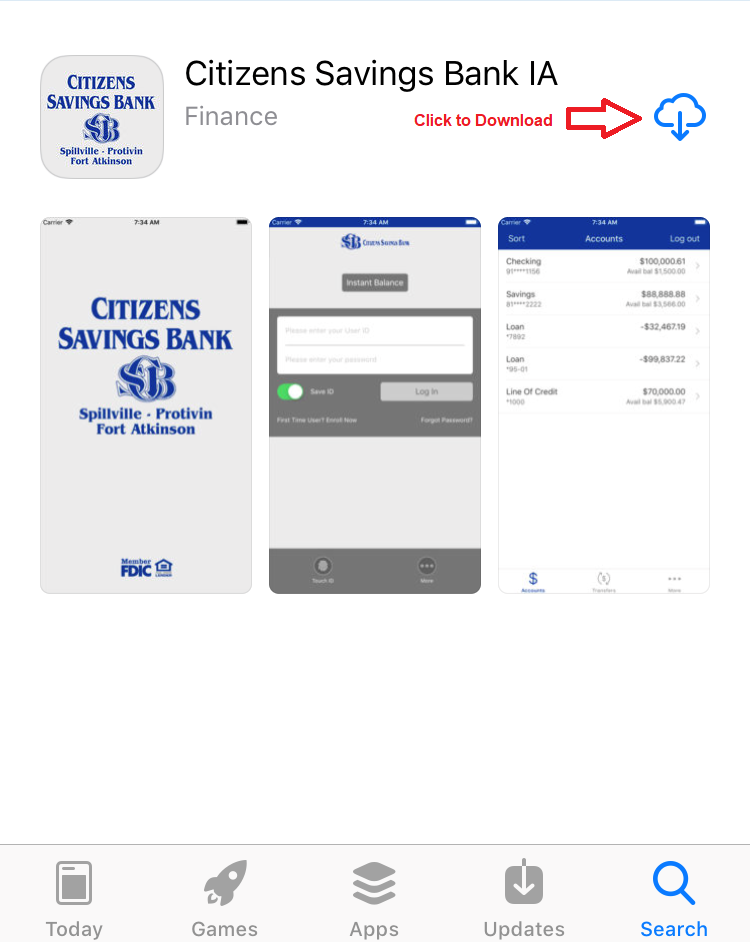
Step Two
Once the App has been downloaded, click Open to open the App.
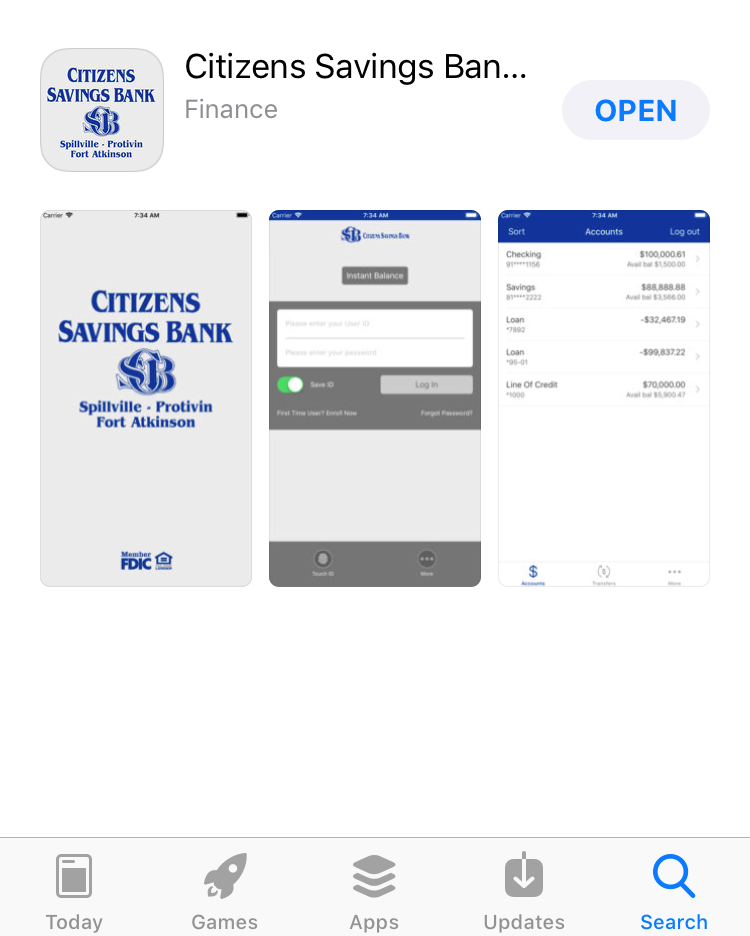
Step Three
Enter your online banking Username and Password and click Login. **Note** You will be able to set up Touch/Face ID after the initial login with your username and password.
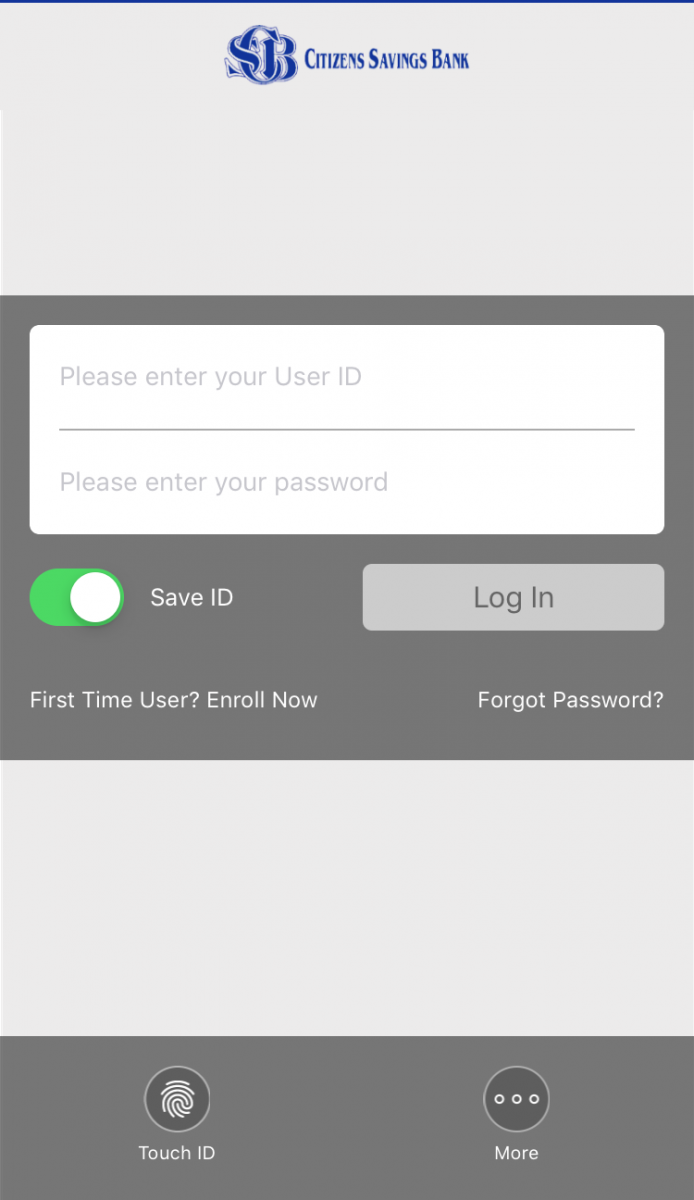
Step Four
You will be prompted to answer one of your security questions that you set up within online banking and click Continue. **Note** You should only be prompted for a security question during the initial mobile banking enrollment.
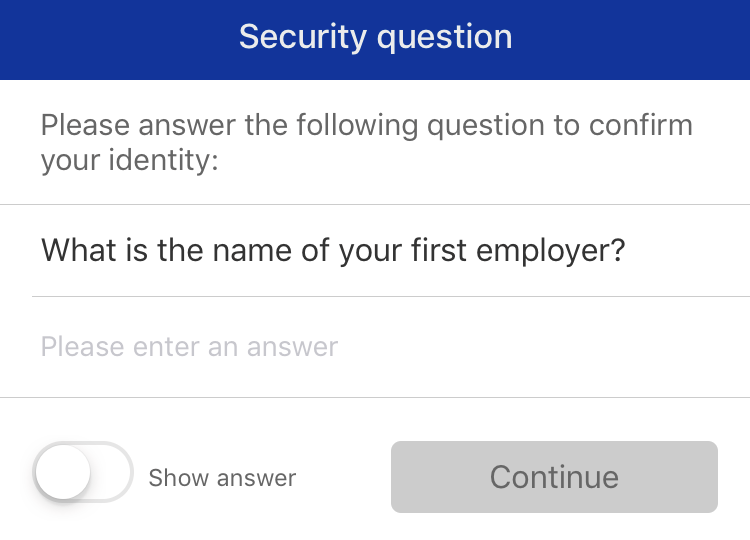
Step Five
You will then be prompted to read and accept the Citizens Savings Bank Mobile Banking Terms & Conditions. Click I Accept to continue.
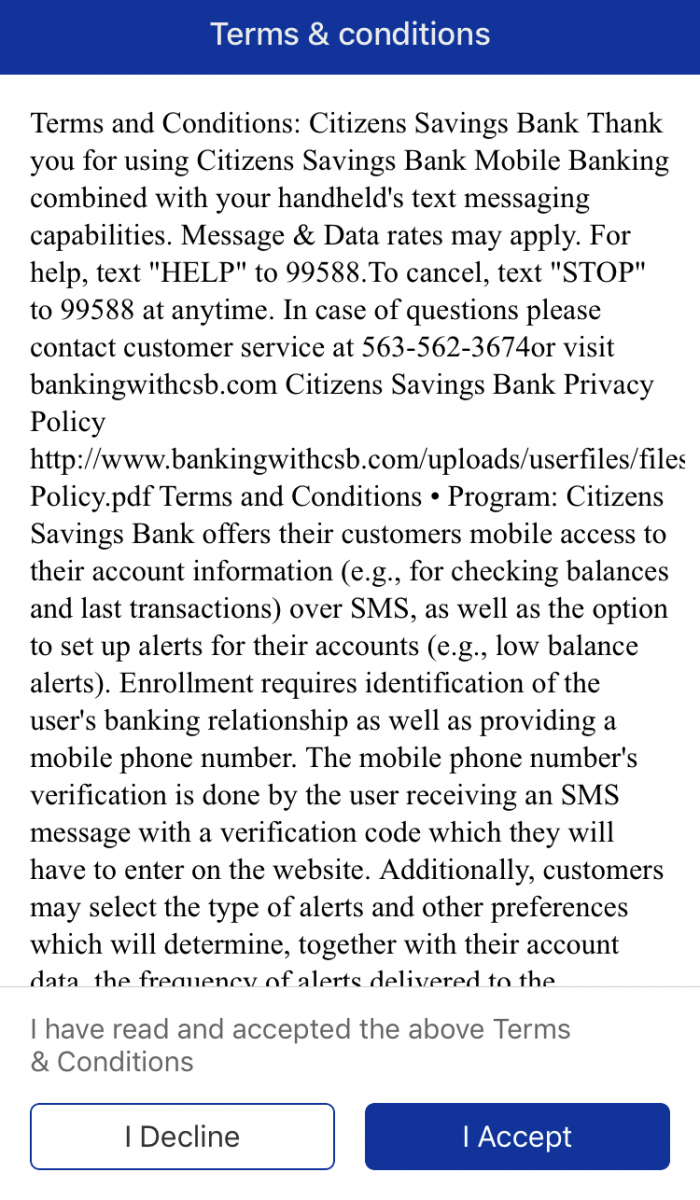
Step Six
You will then get screens that you can slide through that explain some of the features of the mobile banking app, including how to change your password, logging in with Touch/Face ID, the accounts page Quick Links and how to make transfers. Once you have scrolled through the pages you will click the X in the upper right hand corner to exit.
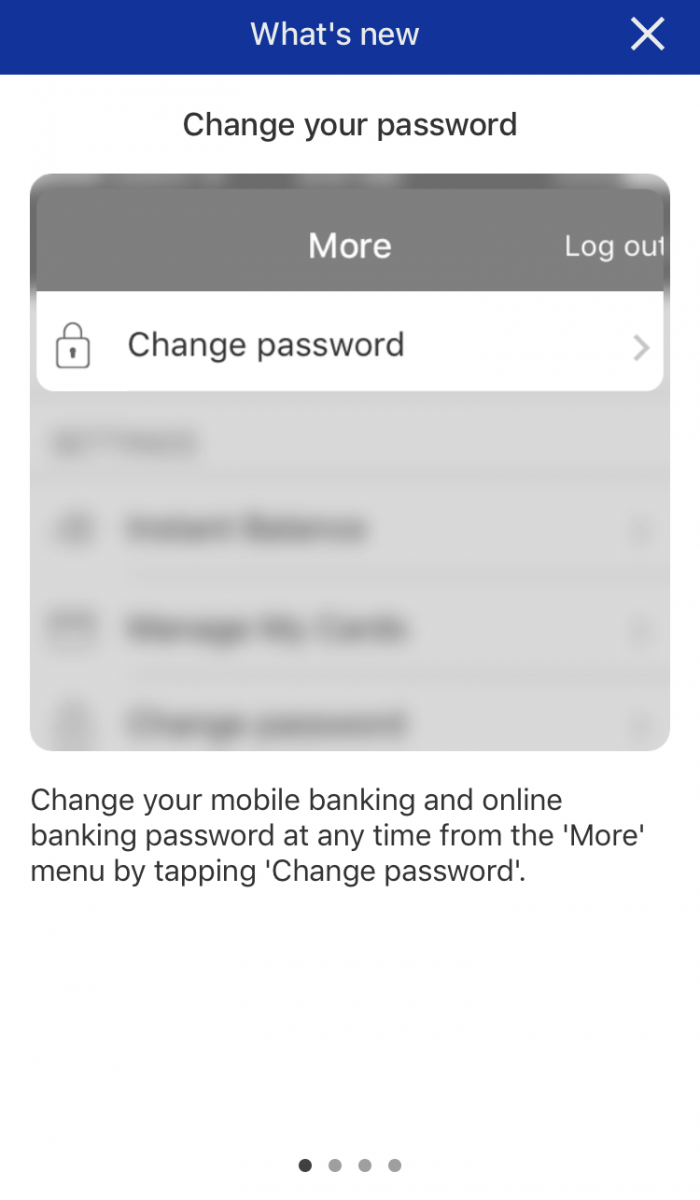
Step Seven
You will now be at your mobile banking home page. Across the bottom of the screen you will see Accounts, Transfer & Pay, Deposit and More. The Accounts tab will allow you to view your account balances, transactions and images of checks and deposits. The Transfer & Pay tab will allow you to make transfers between your Citizens Savings Bank accounts and pay vendors that you have set up in Bill Pay (see Bill Pay for step by step instructions on how to use Bill Pay). The Deposit tab will allow you to make deposits into your accounts of checks you receive, using the camera on your mobile device (see Mobile Deposit for step by step instructions on how to use Mobile Deposit). The More tab (seen below) allows you to view your E-Statements, change your password, set up Touch/Face ID, access quick links on the Citizens Savings Bank website and review Terms & Conditions and Acknowledgements.
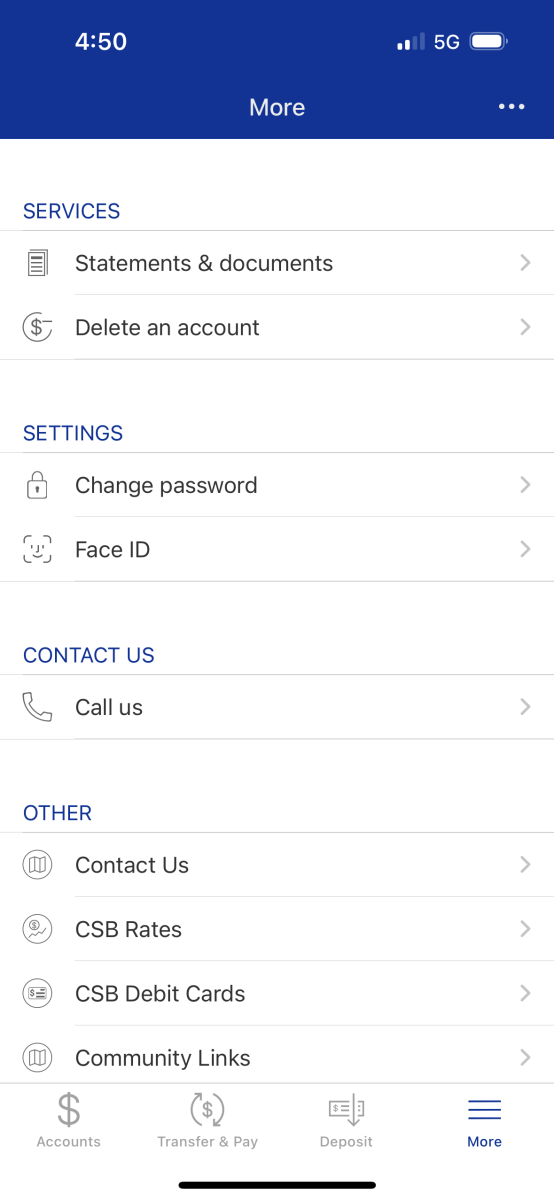
Step Eight
When you are done using the Citizens Savings Bank Mobile App simply click ... in the upper right hand corner of the app and select Log out to exit.